UL Student Dashboard
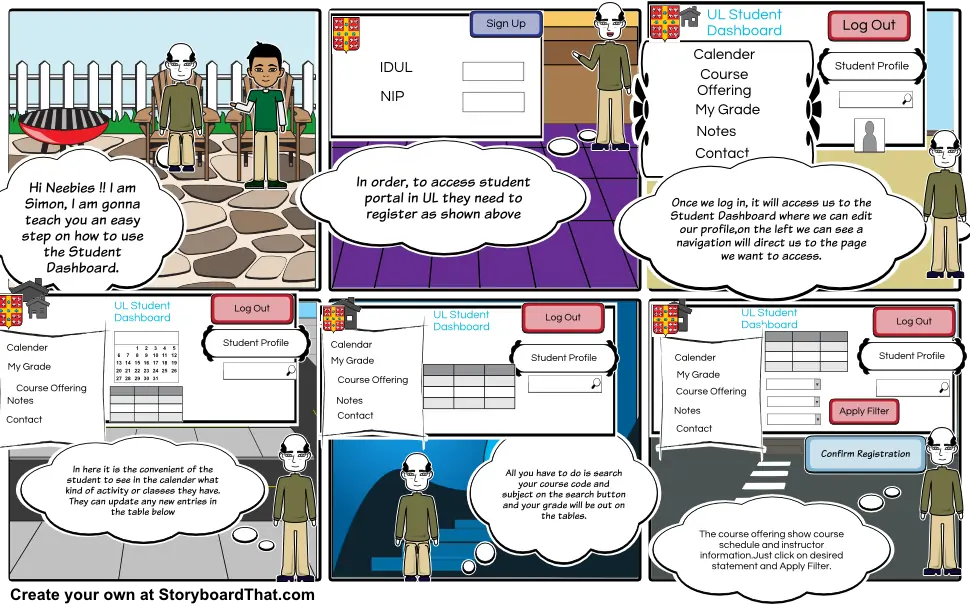
Storyboard Text
- Hi Neebies !! I am Simon, I am gonna teach you an easy step on how to use the Student Dashboard.
- UL Student Dashboard
- In order, to access student portal in UL they need to register as shown above
- IDUL
- NIP
- Sign Up
- Once we log in, it will access us to the Student Dashboard where we can edit our profile,on the left we can see a navigation will direct us to the page we want to access.
- My Grade
- Notes
- Contact
- Calender
- Course Offering
- UL Student Dashboard
- Student Profile
- Log Out
- Notes
- Contact
- Calender
- My Grade
- Course Offering
- In here it is the convenient of the student to see in the calender what kind of activity or classes they have. They can update any new entries in the table below
- Student Profile
- Log Out
- Notes
- Calendar
- My Grade
- Contact
- Contact
- Course Offering
- UL Student Dashboard
- All you have to do is search your course code and subject on the search button and your grade will be out on the tables.
- Student Profile
- Log Out
- Notes
- Student Portal
- The course offering show course schedule and instructor information.Just click on desired statement and Apply Filter.
- Contact
- Calender
- My Grade
- Course Offering
- Log Out
- UL Student Dashboard
- Confirm Registration
- Apply Filter
- Student Profile
- Log Out
Over 30 Million Storyboards Created


