Zoom Storyboard
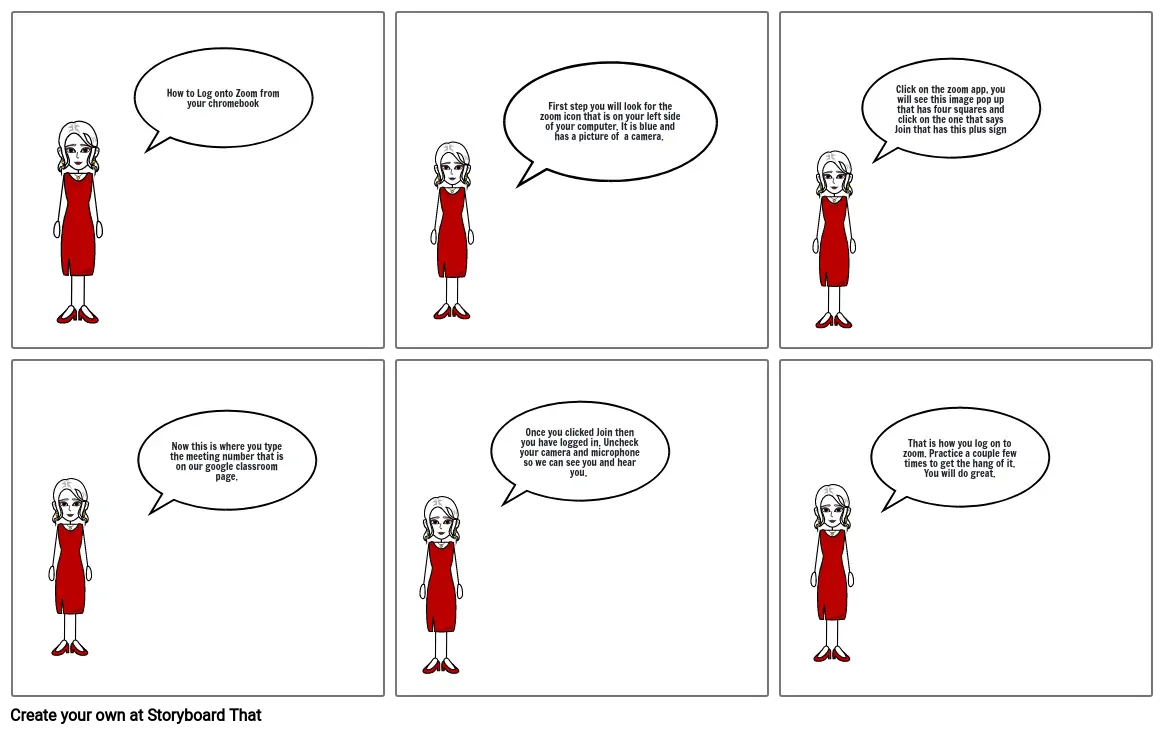
Storyboard Text
- How to Log onto Zoom from your chromebook
- First step you will look for the zoom icon that is on your left side of your computer. It is blue and has a picture of a camera.
- Click on the zoom app, you will see this image pop up that has four squares and click on the one that says Join that has this plus sign
- Now this is where you type the meeting number that is on our google classroom page.
- Once you clicked Join then you have logged in. Uncheck your camera and microphone so we can see you and hear you.
- That is how you log on to zoom. Practice a couple few times to get the hang of it. You will do great.
Over 30 Million Storyboards Created
No Downloads, No Credit Card, and No Login Needed to Try!


