LDT Creative Asset Bootcamp: Illustrator Basics - Course Intro
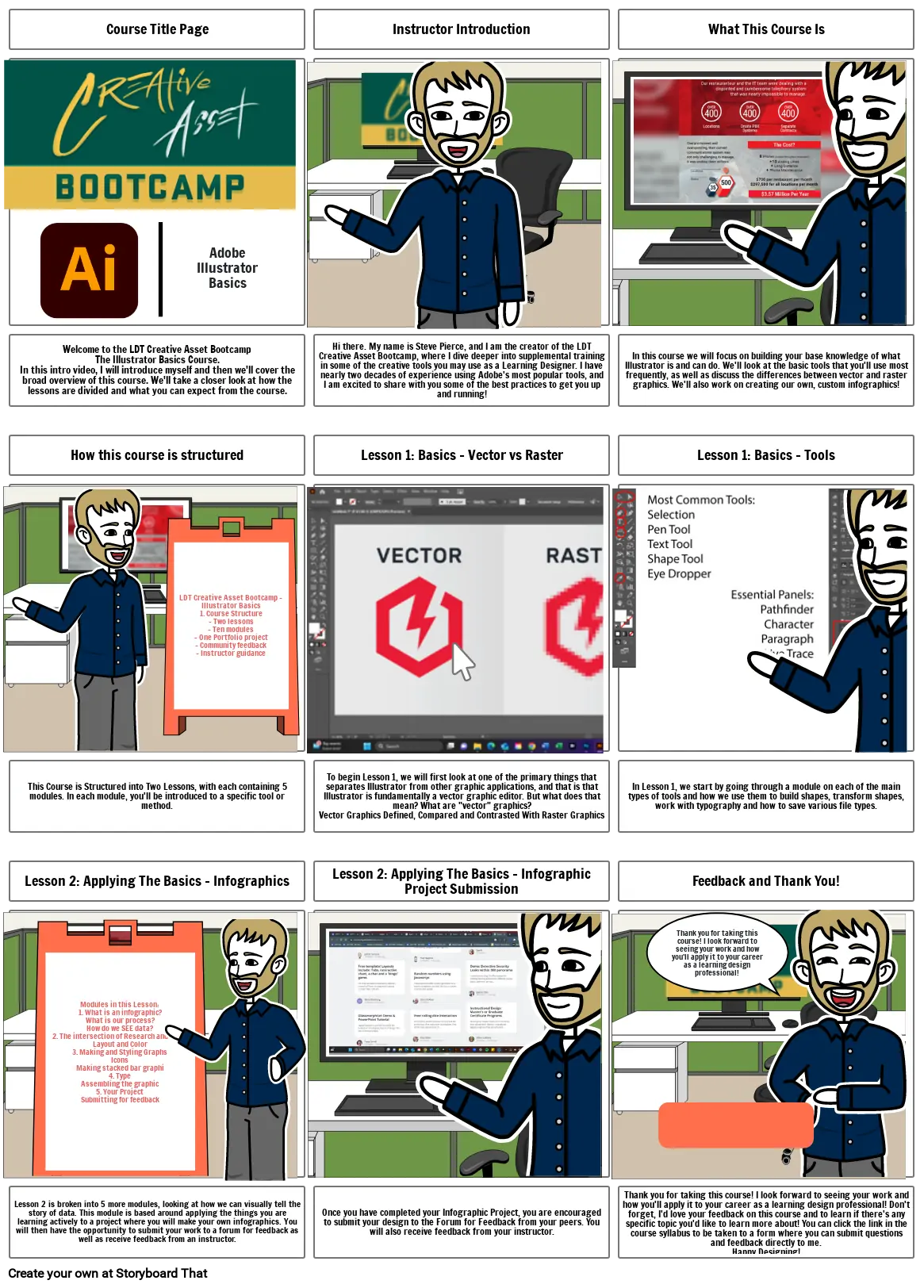
Storyboard Text
- Course Title Page
- Adobe Illustrator Basics
- Instructor Introduction
- What This Course Is
- Welcome to the LDT Creative Asset BootcampThe Illustrator Basics Course.In this intro video, I will introduce myself and then we'll cover the broad overview of this course. We'll take a closer look at how the lessons are divided and what you can expect from the course.
- How this course is structured
- LDT Creative Asset Bootcamp - Illustrator Basics1. Course Structure - Two lessons - Ten modules - One Portfolio project - Community feedback - Instructor guidance
- Hi there. My name is Steve Pierce, and I am the creator of the LDT Creative Asset Bootcamp, where I dive deeper into supplemental training in some of the creative tools you may use as a Learning Designer. I have nearly two decades of experience using Adobe's most popular tools, and I am excited to share with you some of the best practices to get you up and running!
- Lesson 1: Basics - Vector vs Raster
- In this course we will focus on building your base knowledge of what Illustrator is and can do. We'll look at the basic tools that you'll use most frequently, as well as discuss the differences between vector and raster graphics. We'll also work on creating our own, custom infographics!
- Lesson 1: Basics - Tools
- This Course is Structured into Two Lessons, with each containing 5 modules. In each module, you'll be introduced to a specific tool or method.
- To begin Lesson 1, we will first look at one of the primary things that separates Illustrator from other graphic applications, and that is that Illustrator is fundamentally a vector graphic editor. But what does that mean? What are "vector" graphics?Vector Graphics Defined, Compared and Contrasted With Raster Graphics
- In Lesson 1, we start by going through a module on each of the main types of tools and how we use them to build shapes, transform shapes, work with typography and how to save various file types.
- Lesson 2: Applying The Basics - Infographics
- Modules in this Lesson:1. What is an infographic?What is our process?How do we SEE data?2. The intersection of Research and StoryLayout and Color3. Making and Styling GraphsIconsMaking stacked bar graphi4. TypeAssembling the graphic5. Your ProjectSubmitting for feedback
- Lesson 2: Applying The Basics - Infographic Project Submission
- Feedback and Thank You!
- Thank you for taking this course! I look forward to seeing your work and how you'll apply it to your career as a learning design professional!
- Lesson 2 is broken into 5 more modules, looking at how we can visually tell the story of data. This module is based around applying the things you are learning actively to a project where you will make your own infographics. You will then have the opportunity to submit your work to a forum for feedback as well as receive feedback from an instructor.
- Once you have completed your Infographic Project, you are encouraged to submit your design to the Forum for Feedback from your peers. You will also receive feedback from your instructor.
- Thank you for taking this course! I look forward to seeing your work and how you'll apply it to your career as a learning design professional! Don't forget, I'd love your feedback on this course and to learn if there's any specific topic you'd like to learn more about! You can click the link in the course syllabus to be taken to a form where you can submit questions and feedback directly to me.Happy Designing!
- Feature Request and Feedback Form
Peste 30 de milioane de Storyboard-uri create

