How to upload and share files in google drive.
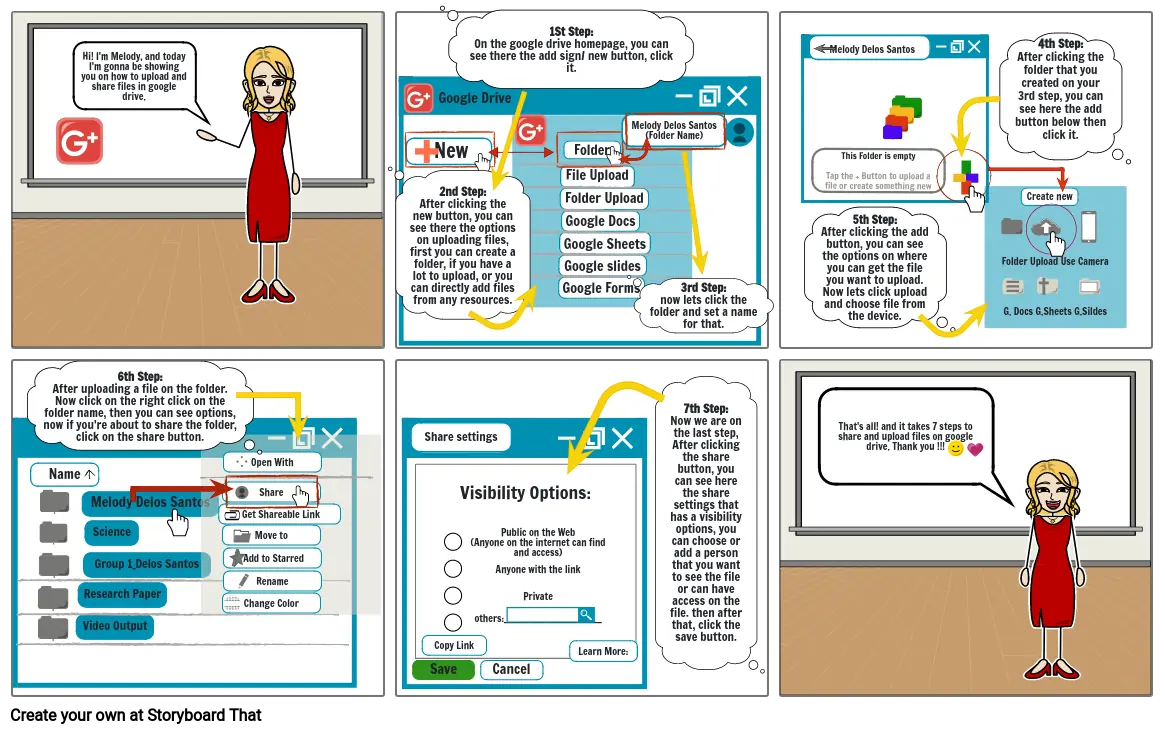
Texto do Storyboard
- Hi! I'm Melody, and today I'm gonna be showing you on how to upload and share files in google drive.
-
- New
- Google Drive
-
- 2nd Step:After clicking the new button, you can see there the options on uploading files, first you can create a folder, if you have a lot to upload, or you can directly add files from any resources.
- Google Forms
- Google slides
- Google Sheets
- Folder Upload
- File Upload
- Google Docs
- Folder
- Melody Delos Santos(Folder Name)
- 1St Step:On the google drive homepage, you can see there the add sign/ new button, click it.
- 3rd Step:now lets click the folder and set a name for that.
-
- 5th Step:After clicking the add button, you can see the options on where you can get the file you want to upload. Now lets click upload and choose file from the device.
- Melody Delos Santos
- This Folder is emptyTap the + Button to upload a file or create something new
- Folder Upload Use CameraG. Docs G.Sheets G.Sildes
- 4th Step:After clicking the folder that you created on your 3rd step, you can see here the add button below then click it.
- Create new
-
- 6th Step:After uploading a file on the folder. Now click on the right click on the folder name, then you can see options, now if you're about to share the folder, click on the share button.
- Name
- Video Output
- Research Paper
- Melody Delos Santos
- Group 1_Delos Santos
- Science
-
- Get Shareable Link
- Share
- Move to
- Change Color
- Open With
- Add to Starred
- Rename
-
-
- Share settings
- Save
- Visibility Options: Public on the Web(Anyone on the internet can find and access) Anyone with the link Private others:____________________________________
- Copy Link
- Cancel
-
- Learn More:
- 7th Step:Now we are on the last step, After clicking the share button, you can see here the share settings that has a visibility options, you can choose or add a person that you want to see the file or can have access on the file. then after that, click the save button.
- That's all! and it takes 7 steps to share and upload files on google drive. Thank you !!!
Mais de 30 milhões de storyboards criados
Sem Downloads, sem Cartão de Crédito e sem Necessidade de Login Para Experimentar!


