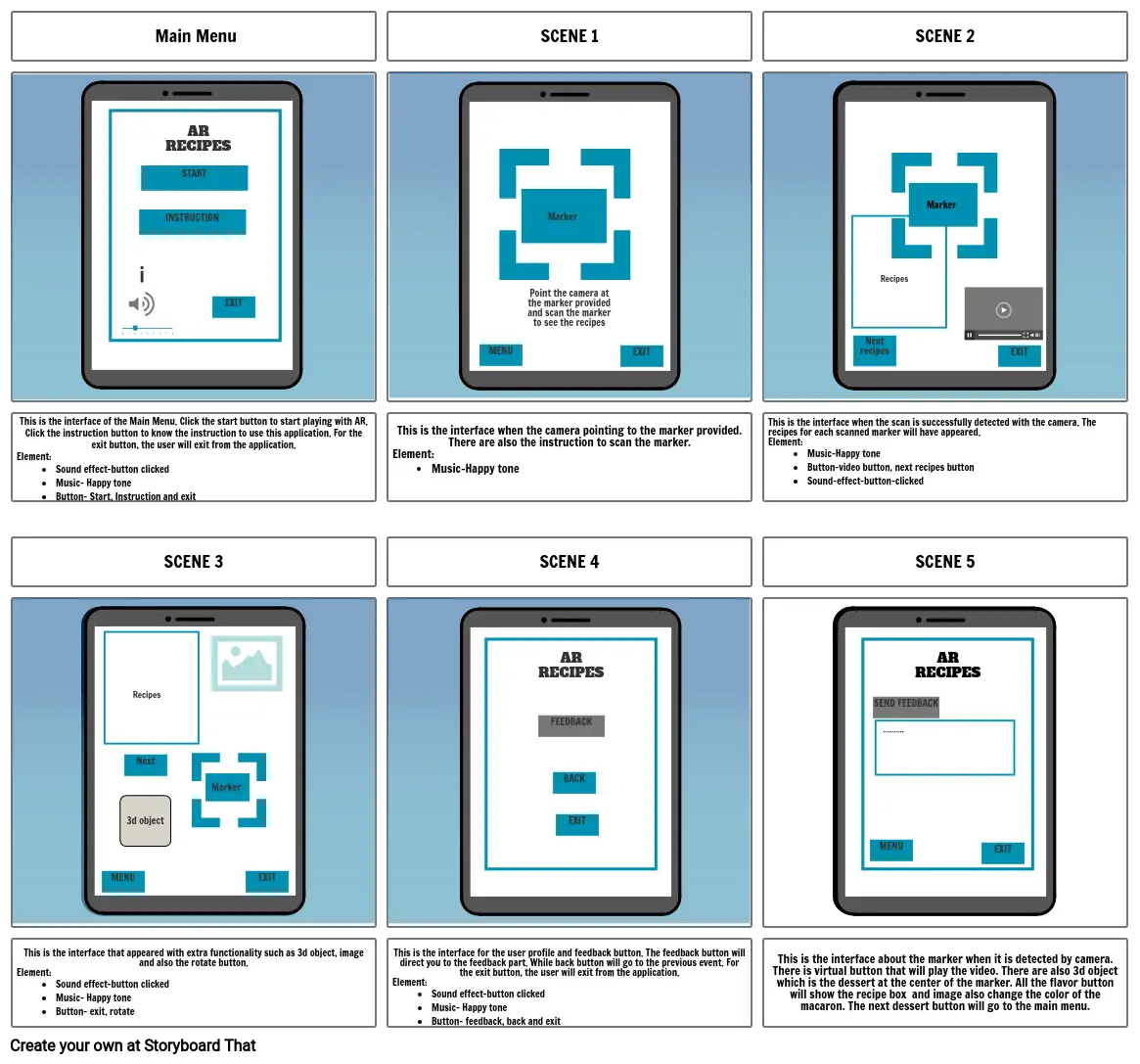
Siužetinės Linijos Tekstas
- Main Menu
- i
- INSTRUCTION
- START
- AR RECIPES
- EXIT
- SCENE 1
- Marker
- Point the camera at the marker provided and scan the marker to see the recipes
- SCENE 2
- Next recipes
- Marker 1
- Recipes
- Marker
- This is the interface of the Main Menu. Click the start button to start playing with AR. Click the instruction button to know the instruction to use this application. For the exit button, the user will exit from the application.Element: Sound effect-button clickedMusic- Happy toneButton- Start, Instruction and exit
- SCENE 3
- Recipes
- ROTATE
- This is the interface when the camera pointing to the marker provided. There are also the instruction to scan the marker.Element:Music-Happy tone
- SCENE 4
- MENU
- AR RECIPES
- EXIT
- This is the interface when the scan is successfully detected with the camera. The recipes for each scanned marker will have appeared.Element:Music-Happy toneButton-video button, next recipes buttonSound-effect-button-clicked
- SCENE 5
- AR RECIPES
- EXIT
- This is the interface that appeared with extra functionality such as 3d object, image and also the rotate button.Element:Sound effect-button clickedMusic- Happy toneButton- exit, rotate
- MENU
- Marker 1
- 3d object
- Next
- Recipes
- Marker
- Doughnut
- Marker
- CHOCOLATE
- POTATO
- STRAWBERRY
- NEXT DESSERT
- EXIT
- This is the interface for the user profile and feedback button. The feedback button will direct you to the feedback part. While back button will go to the previous event. For the exit button, the user will exit from the application.Element:Sound effect-button clickedMusic- Happy toneButton- feedback, back and exit
- FEEDBACK
- BACK
- EXIT
- This is the interface about the marker when it is detected by camera. There is virtual button that will play the video. There are also 3d object which is the dessert at the center of the marker. All the flavor button will show the recipe box and image also change the color of the macaron. The next dessert button will go to the main menu.
- MENU
- SEND FEEDBACK
- ..........
- EXIT
Sukurta daugiau nei 30 milijonų siužetinių lentelių

