How Anotate a pdf in Moodle
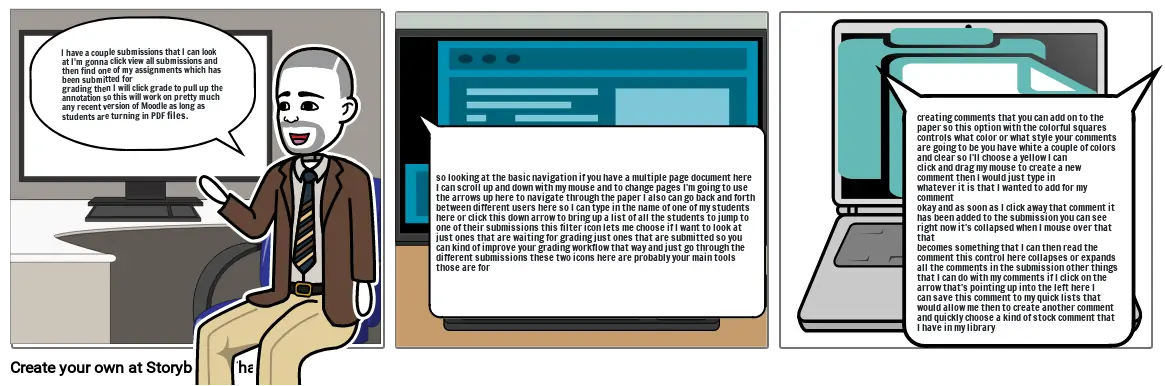
Storyboard Tekst
- I have a couple submissions that I can look at I'm gonna click view all submissions and then find one of my assignments which has been submitted for grading then I will click grade to pull up the annotation so this will work on pretty much any recent version of Moodle as long as students are turning in PDF files.
- so looking at the basic navigation if you have a multiple page document here I can scroll up and down with my mouse and to change pages I'm going to use the arrows up here to navigate through the paper I also can go back and forth between different users here so I can type in the name of one of my students here or click this down arrow to bring up a list of all the students to jump to one of their submissions this filter icon lets me choose if I want to look at just ones that are waiting for grading just ones that are submitted so you can kind of improve your grading workflow that way and just go through the different submissions these two icons here are probably your main tools those are for
- creating comments that you can add on to the paper so this option with the colorful squares controls what color or what style your comments are going to be you have white a couple of colors and clear so I'll choose a yellow I can click and drag my mouse to create a new comment then I would just type in whatever it is that I wanted to add for my comment okay and as soon as I click away that comment it has been added to the submission you can see right now it's collapsed when I mouse over that that becomes something that I can then read the comment this control here collapses or expands all the comments in the submission other things that I can do with my comments if I click on the arrow that's pointing up into the left here I can save this comment to my quick lists that would allow me then to create another comment and quickly choose a kind of stock comment that I have in my library
Izrađeno više od 30 milijuna scenarija

