PM soluto
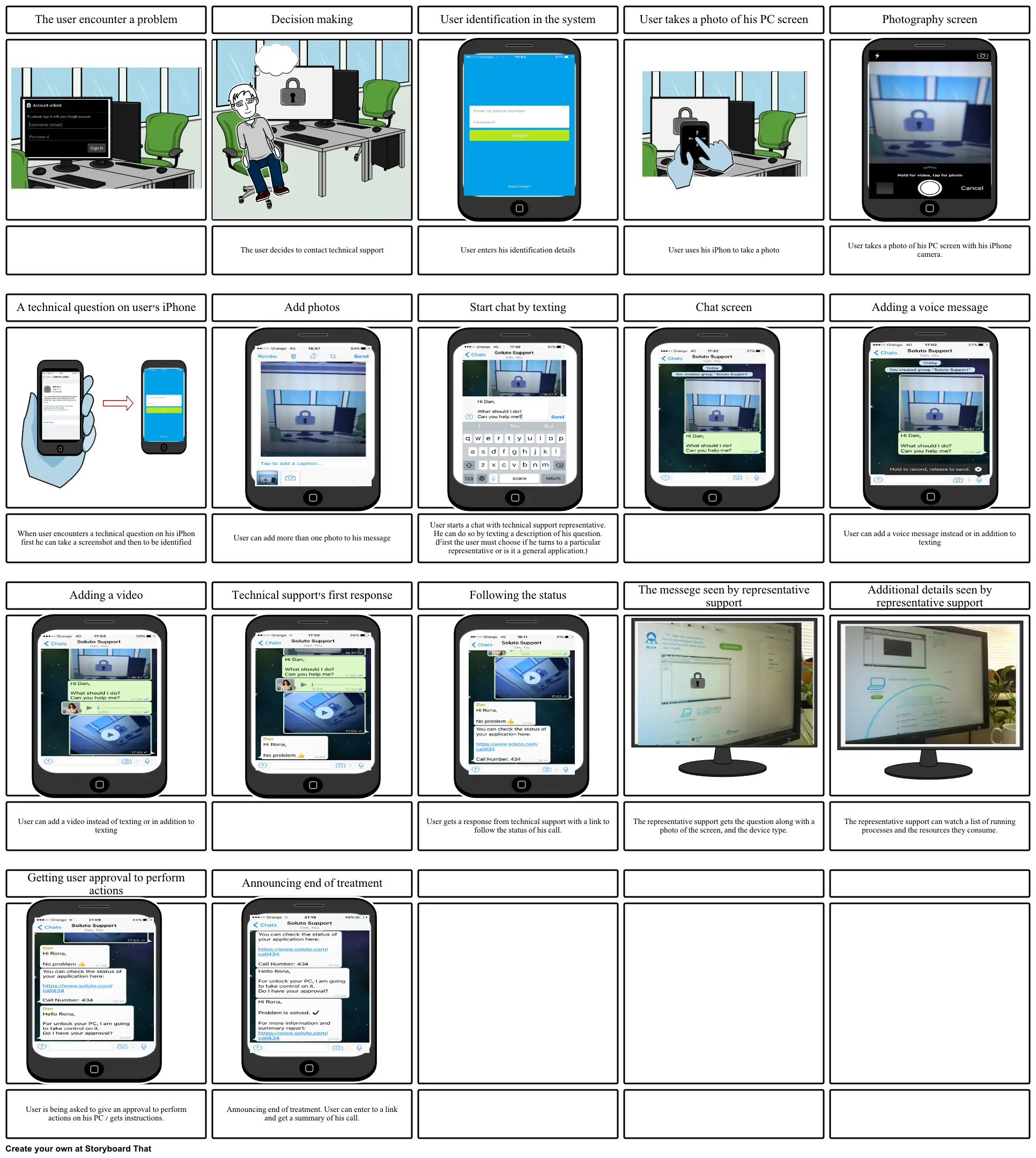
نص القصة المصورة
- The user encounter a problem
- Decision making
- User identification in the system
- User takes a photo of his PC screen
- Photography screen
- A technical question on user's iPhone
- The user decides to contact technical support
- Add photos
- User enters his identification details
- Start chat by texting
- User uses his iPhon to take a photo
- Chat screen
- User takes a photo of his PC screen with his iPhone camera.
- Adding a voice message
- When user encounters a technical question on his iPhon first he can take a screenshot and then to be identified
- User can add more than one photo to his message
- User starts a chat with technical support representative. He can do so by texting a description of his question. (First the user must choose if he turns to a particular representative or is it a general application.)
- User can add a voice message instead or in addition to texting
- Adding a video
- Technical support's first response
- Following the status
- The messege seen by representative support
- Additional details seen by representative support
- User can add a video instead of texting or in addition to texting
- Getting user approval to perform actions
- Announcing end of treatment
- User gets a response from technical support with a link to follow the status of his call.
- The representative support gets the question along with a photo of the screen, and the device type.
- The representative support can watch a list of running processes and the resources they consume.
- User is being asked to give an approval to perform actions on his PC / gets instructions.
- Announcing end of treatment. User can enter to a link and get a summary of his call.
تم إنشاء أكثر من 30 مليون من القصص المصورة

